How does tweet search mode work?
Make the most out of our advanced search mode, and find the best tweets to inspire you.
At any time, you can access the Search section in Tweet Hunter by using the left-side menu.
Search mode allows you to input any keyword or @handle and find relevant tweets.
Results are sorted according to the estimated engagement rate, and we filter out results that are biased. For example, we don't show results for accounts that are too big (think Elon Musk) or too small, because the engagement rate is not very significant for these accounts.
When using search, you can toggle a switch to activate our AI engine which will adapt results to what you usually talk about. This can help you get even more relevant results. You can check what our AI engine thinks you like in the Settings section, and you can edit that if you want to.
Keyword search
You can input one or multiple keywords in the search bar. By default, we will make your search a bit broader. For example, if you search for marketing, you might get tweets that contain SEO.
If you want to be more precise, you can use "quotation marks" to do an exact match search. So if you search for "marketing" instead of marketing, then all results will contain the word marketing.
You can also use negative keywords by adding a "-" sign right before the keyword, like this: -keyword. Negative keywords are words you don't want to be in the tweets we find for you. This can be useful for when a word has a double meaning and you want to exclude one of the meanings, or if you want to have only tweets that support a certain view or opinion.

Handle search
If you input a handle in the search bar, for example, @tibo_maker, you'll find the best-performing tweets from that account. This can be particularly useful if you know people in your niche that write great tweets. Another good use case is for you to search for your own @handle and easily find what performed best, this way you can write more similar tweets!
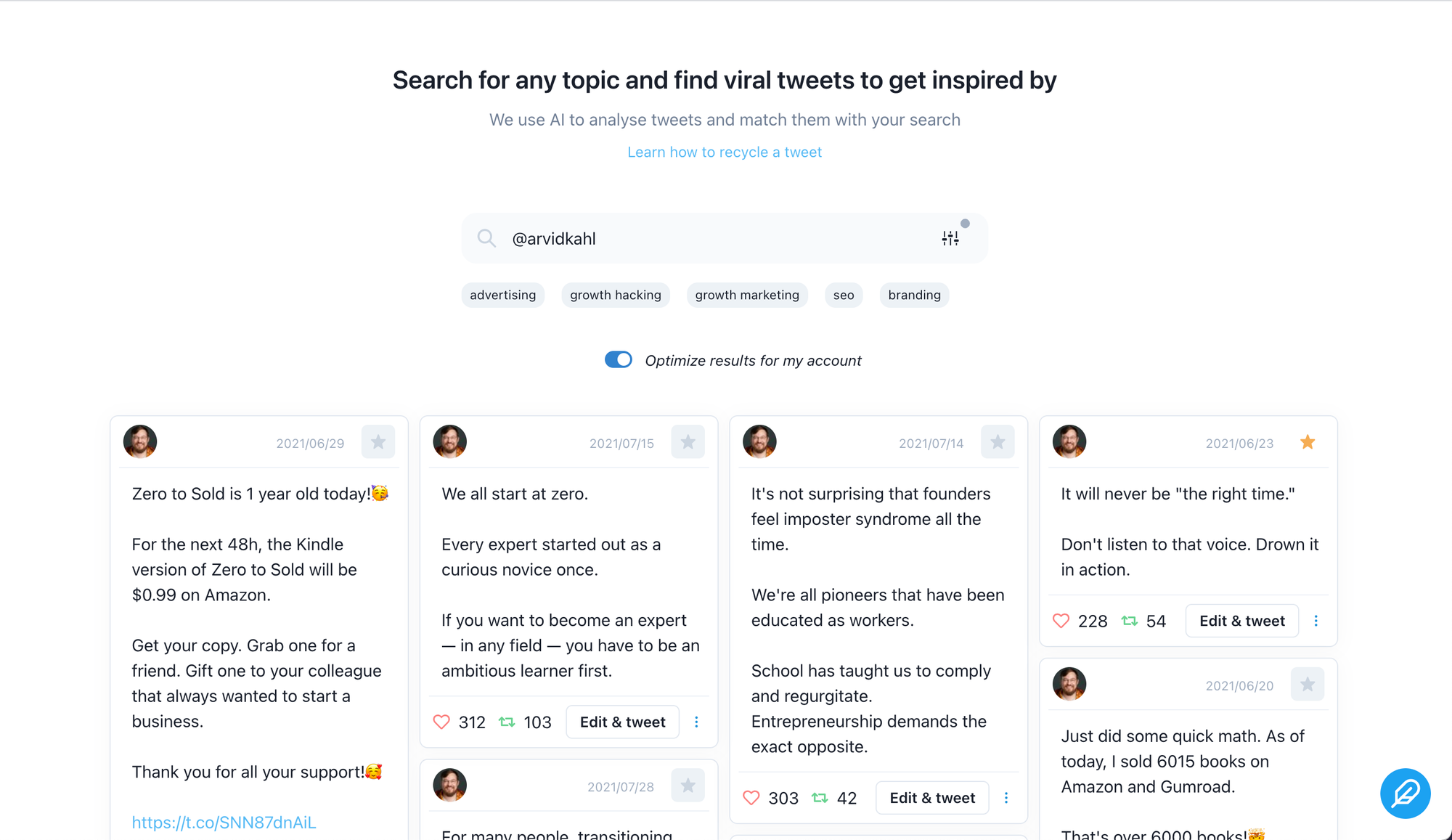
Filters
Search filters will work for both keyword and handle searches. You can define how long ago you want the tweet to have been posted, and the number of engagements it has, and exclude those that contain #hashtags or $tickers.